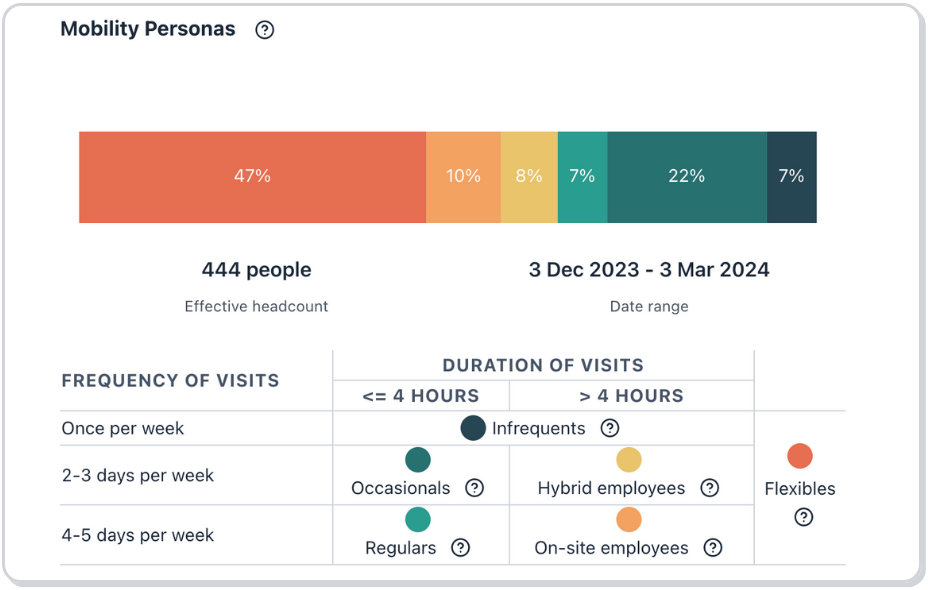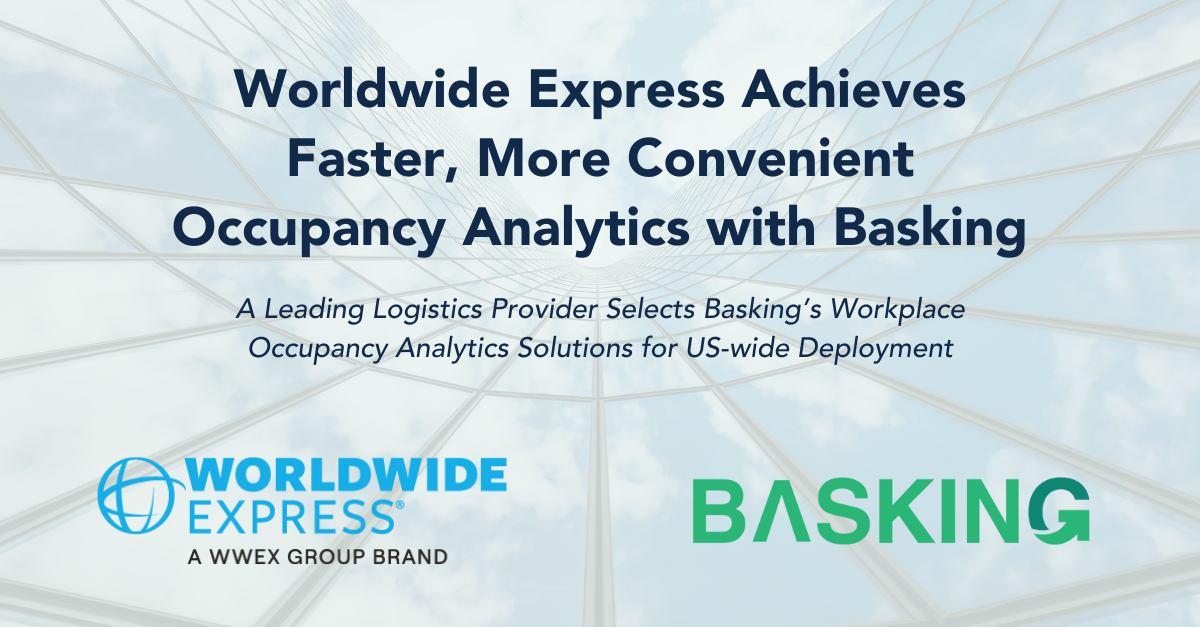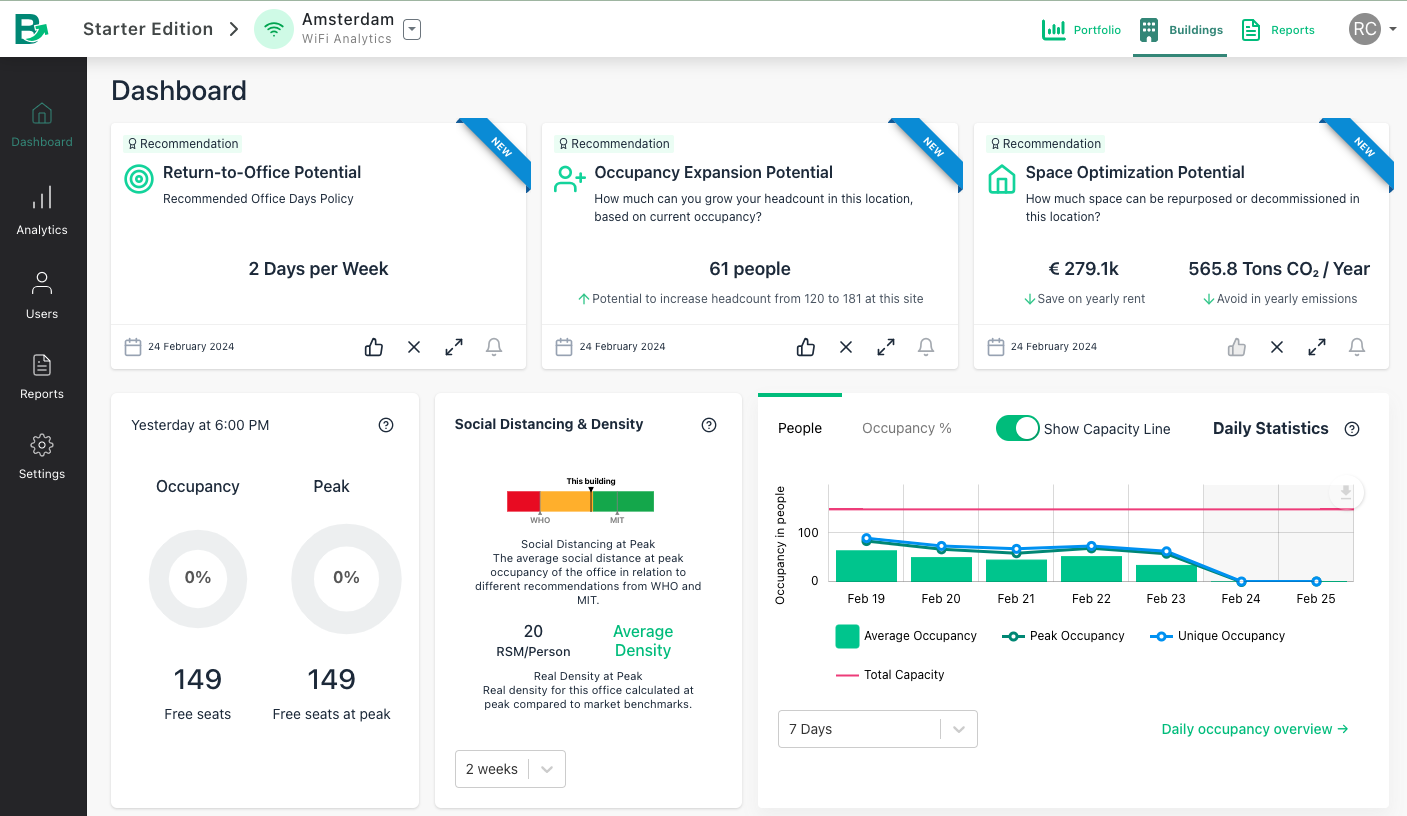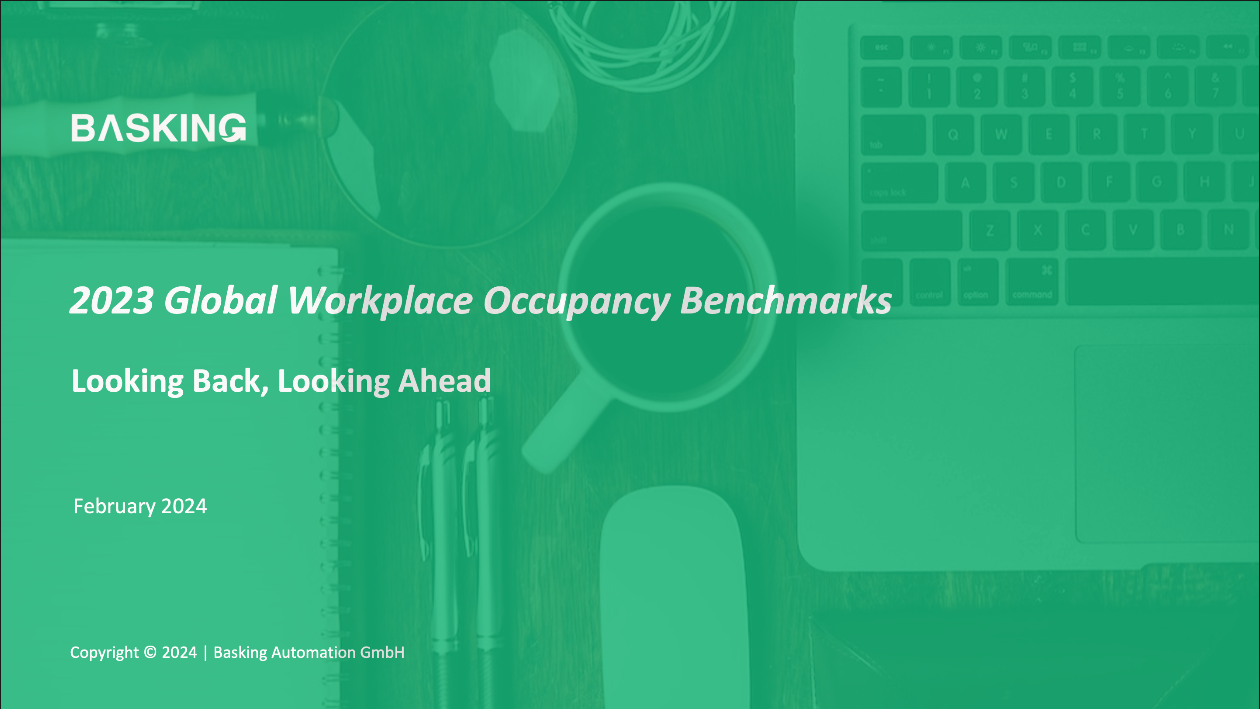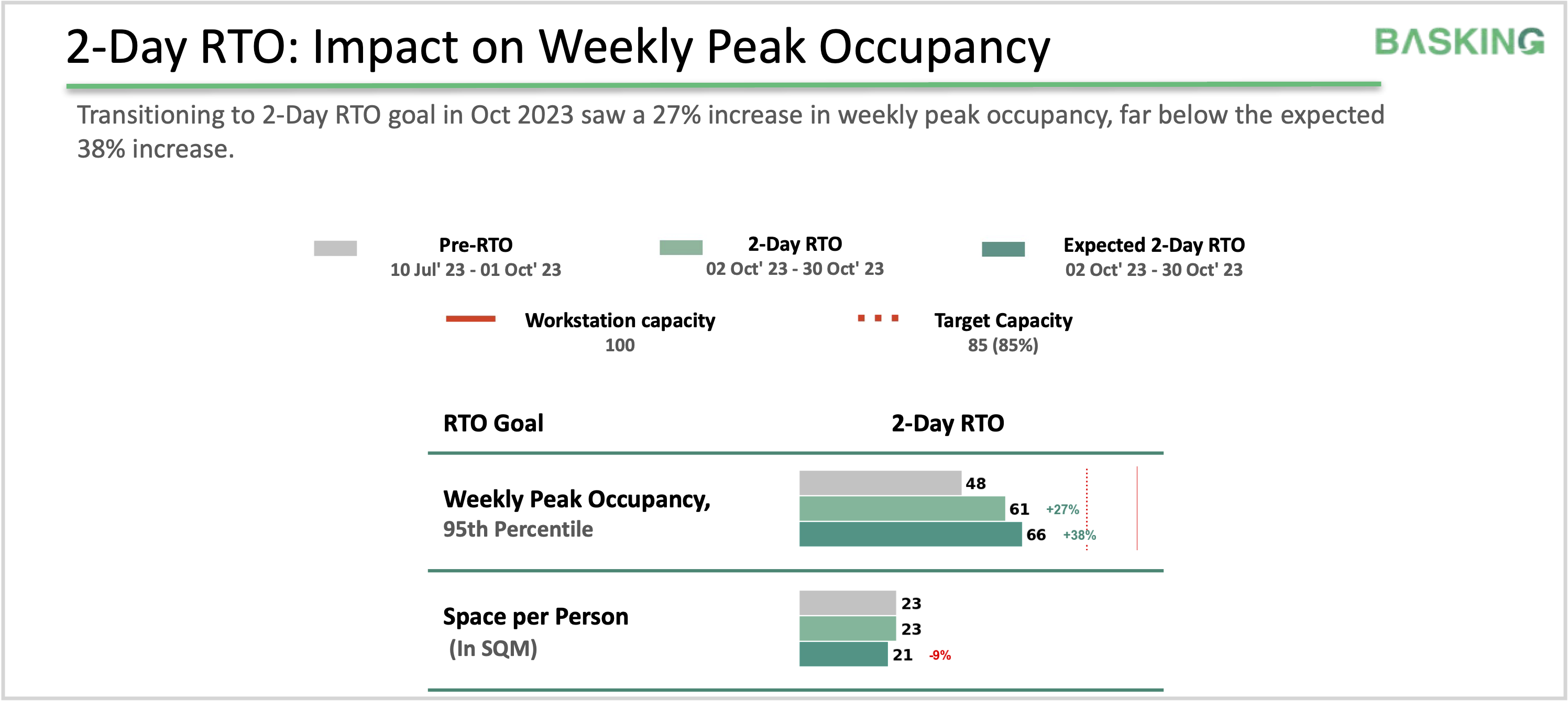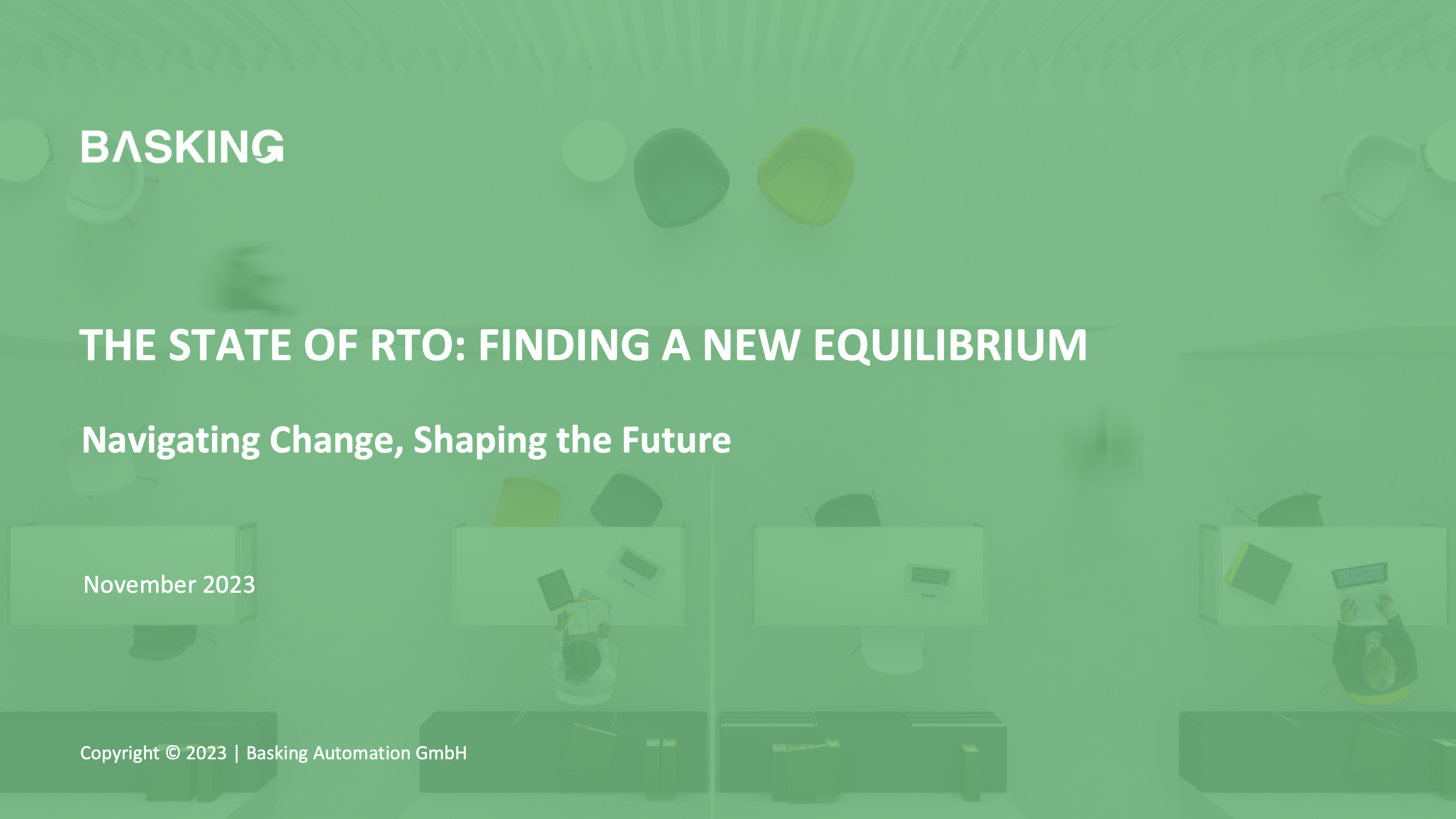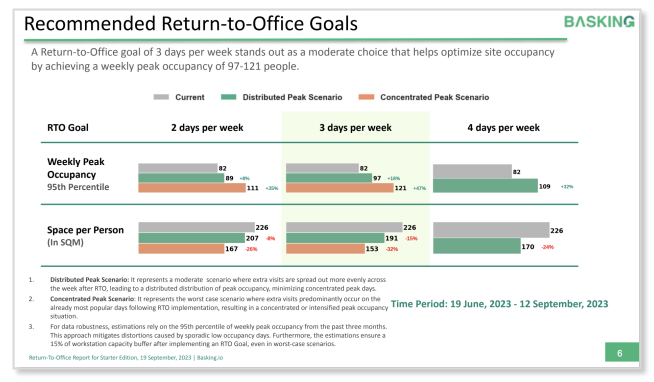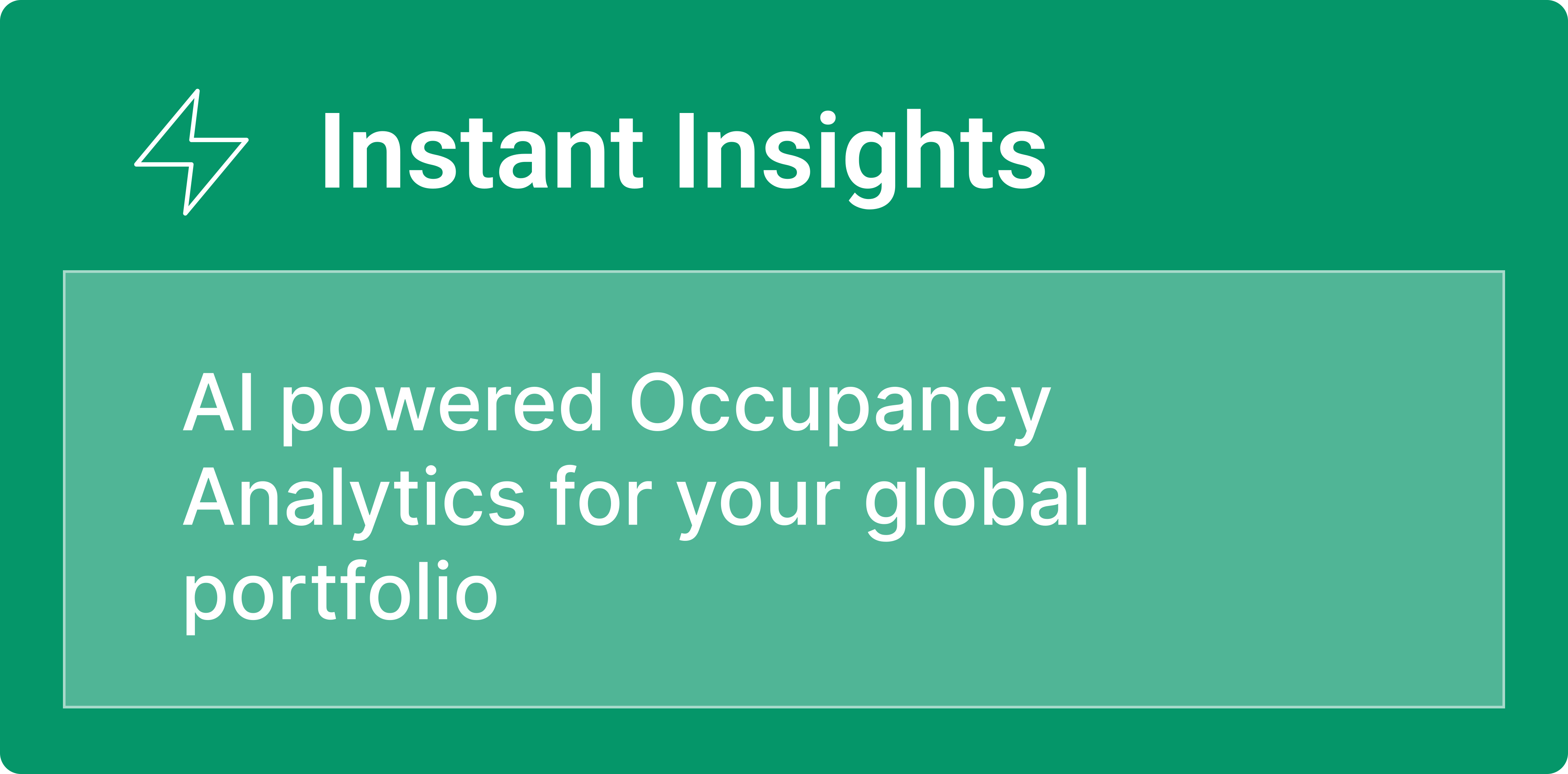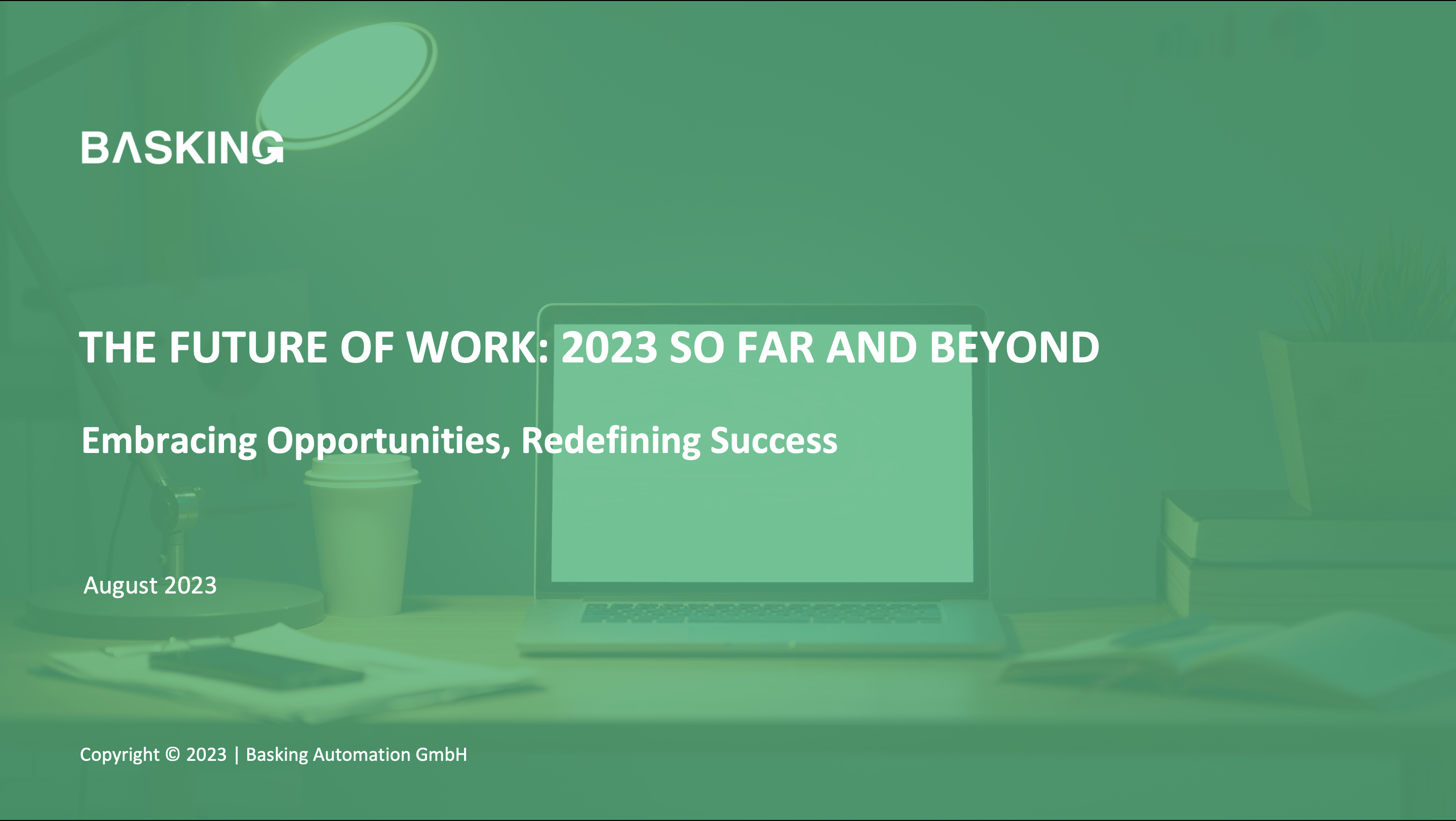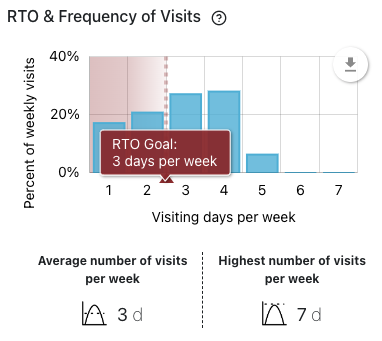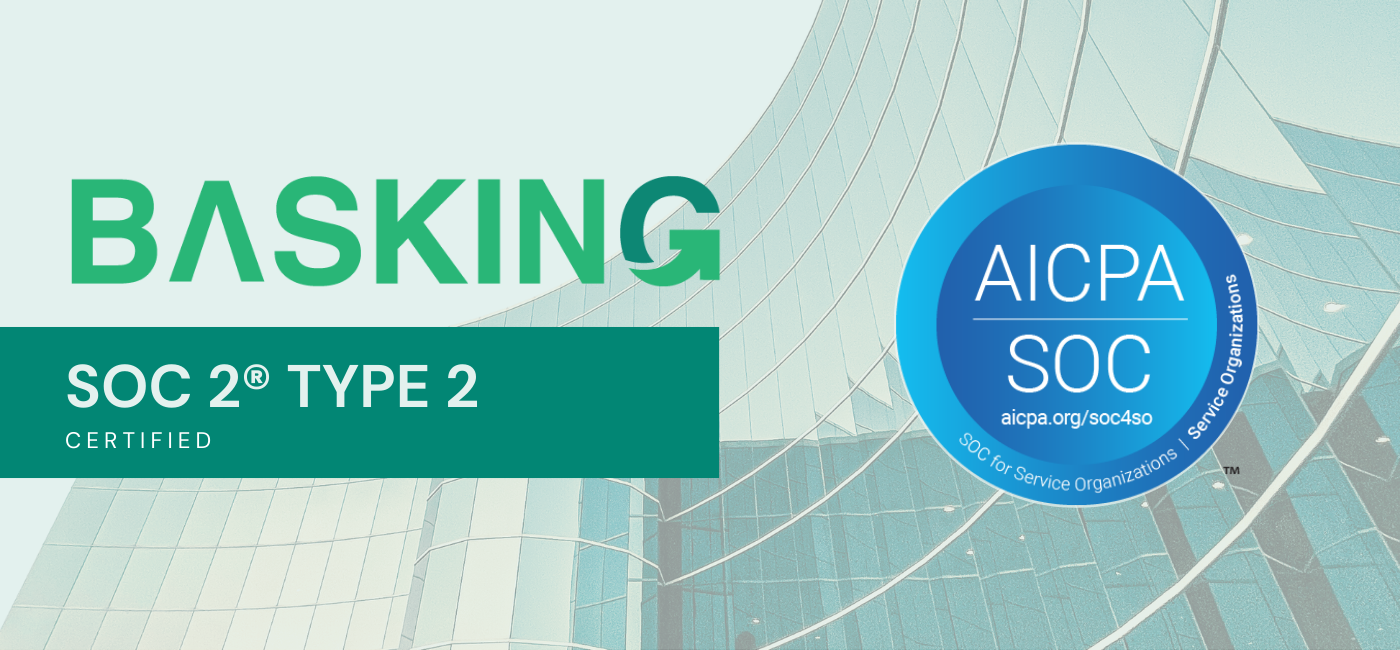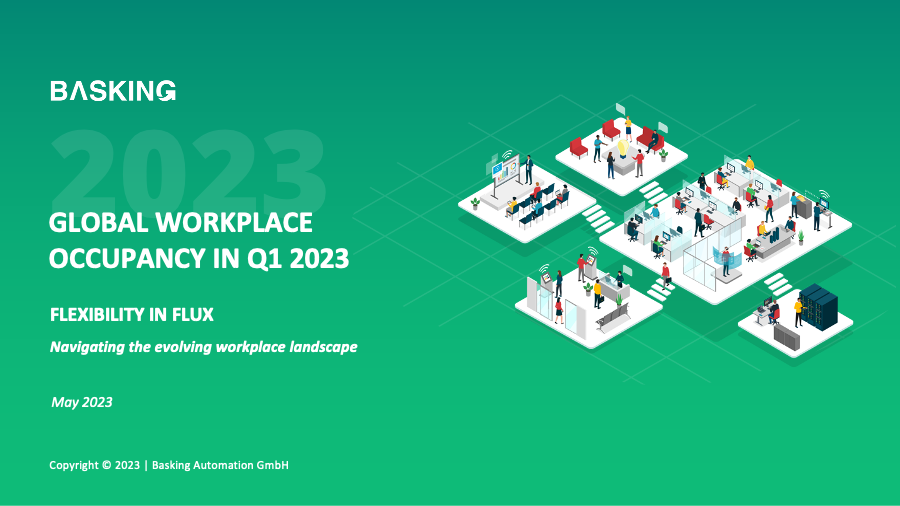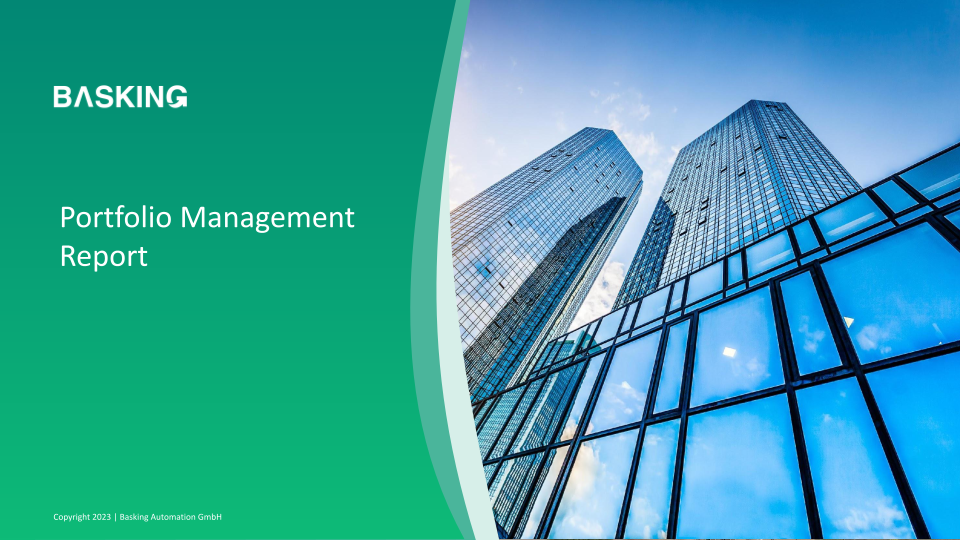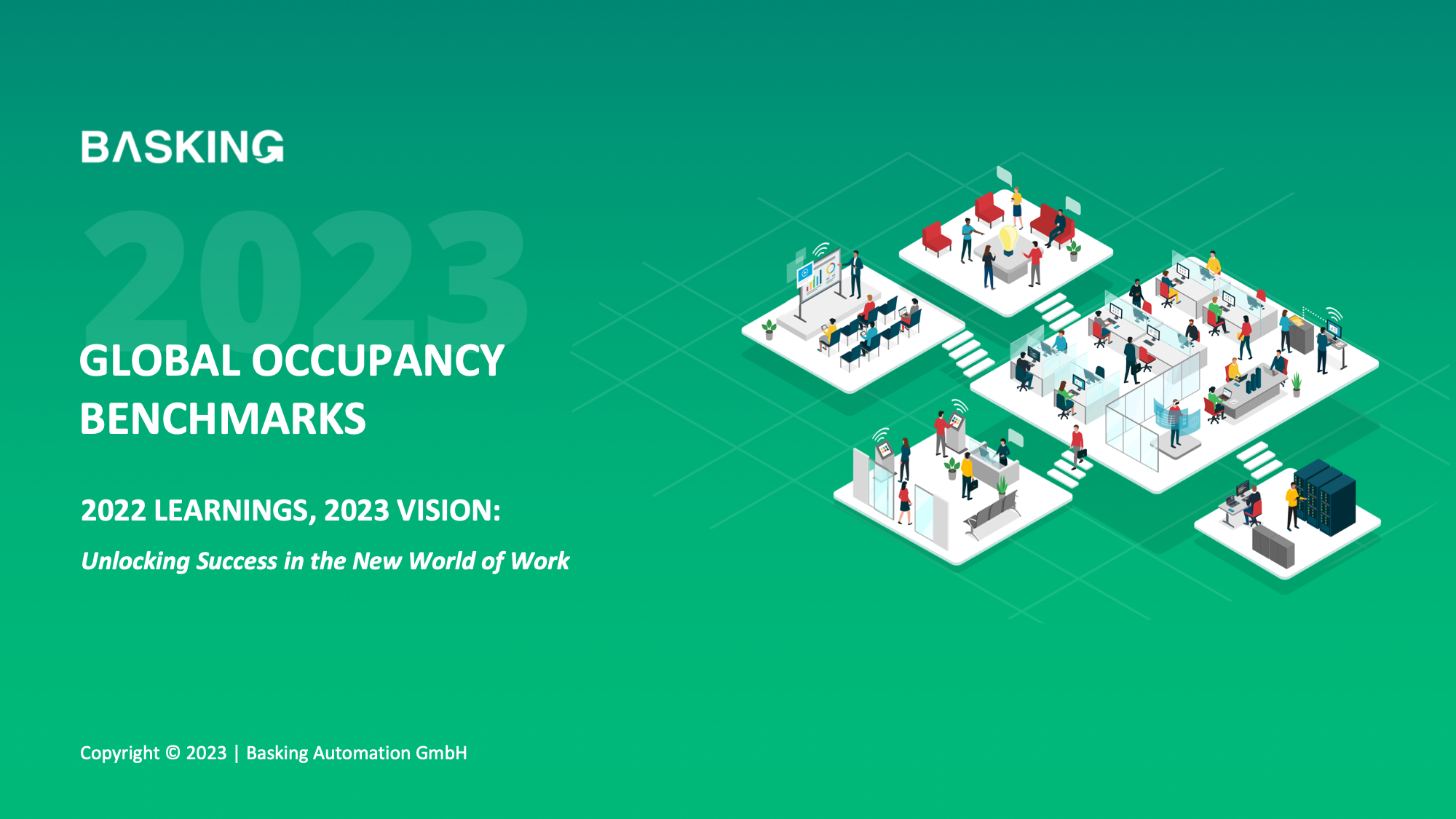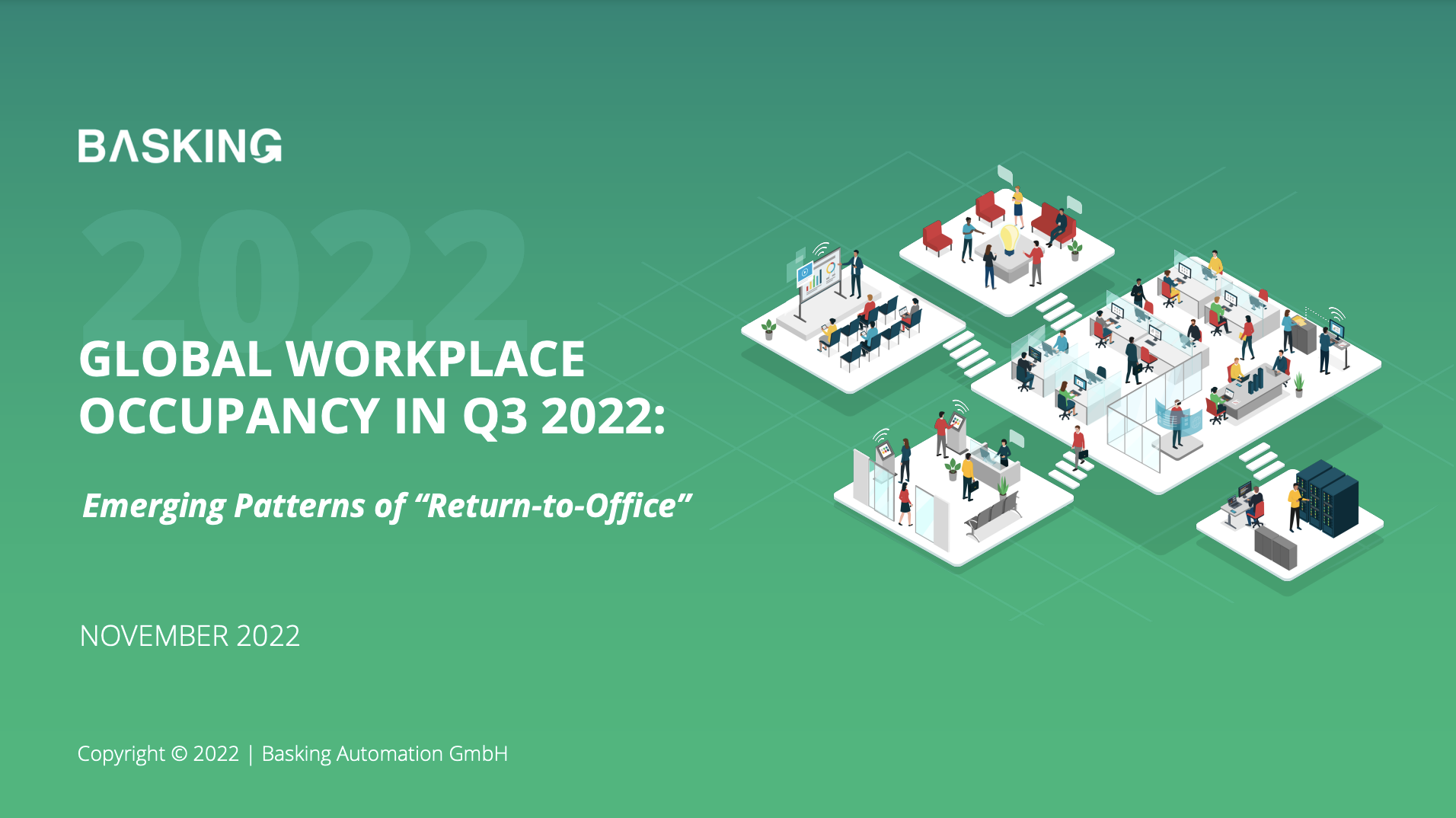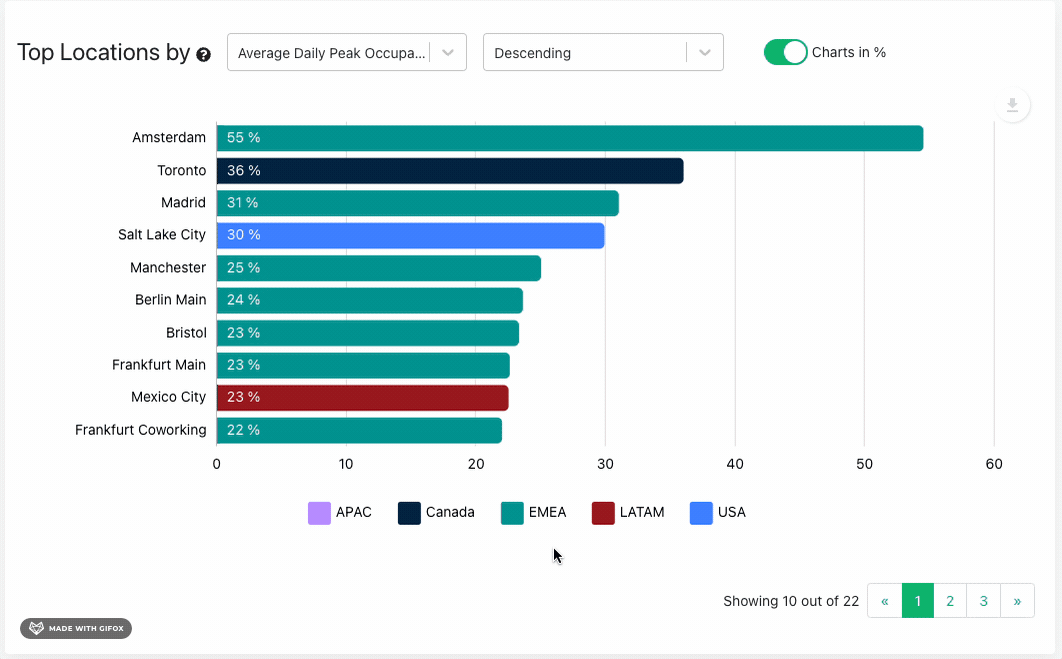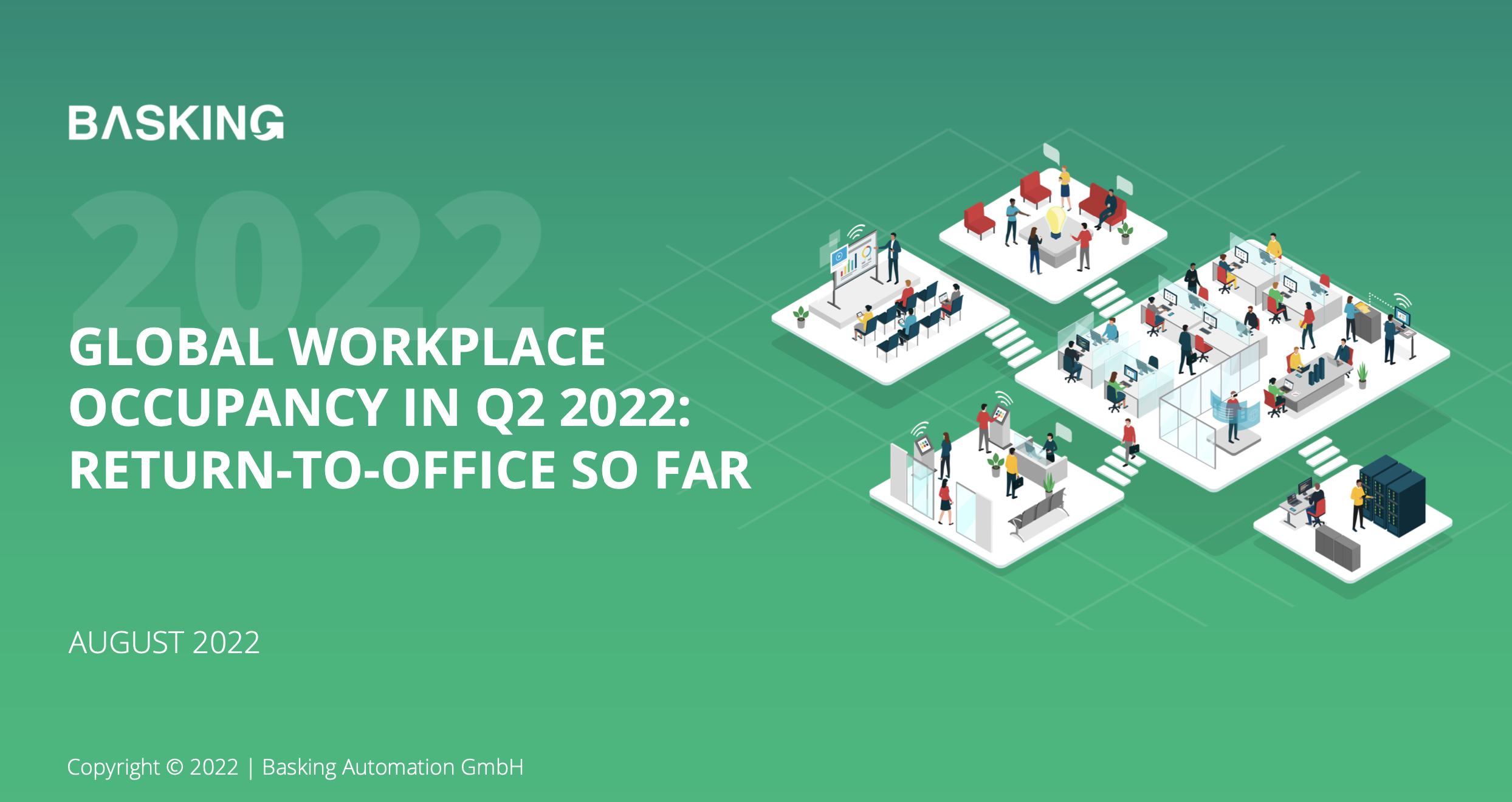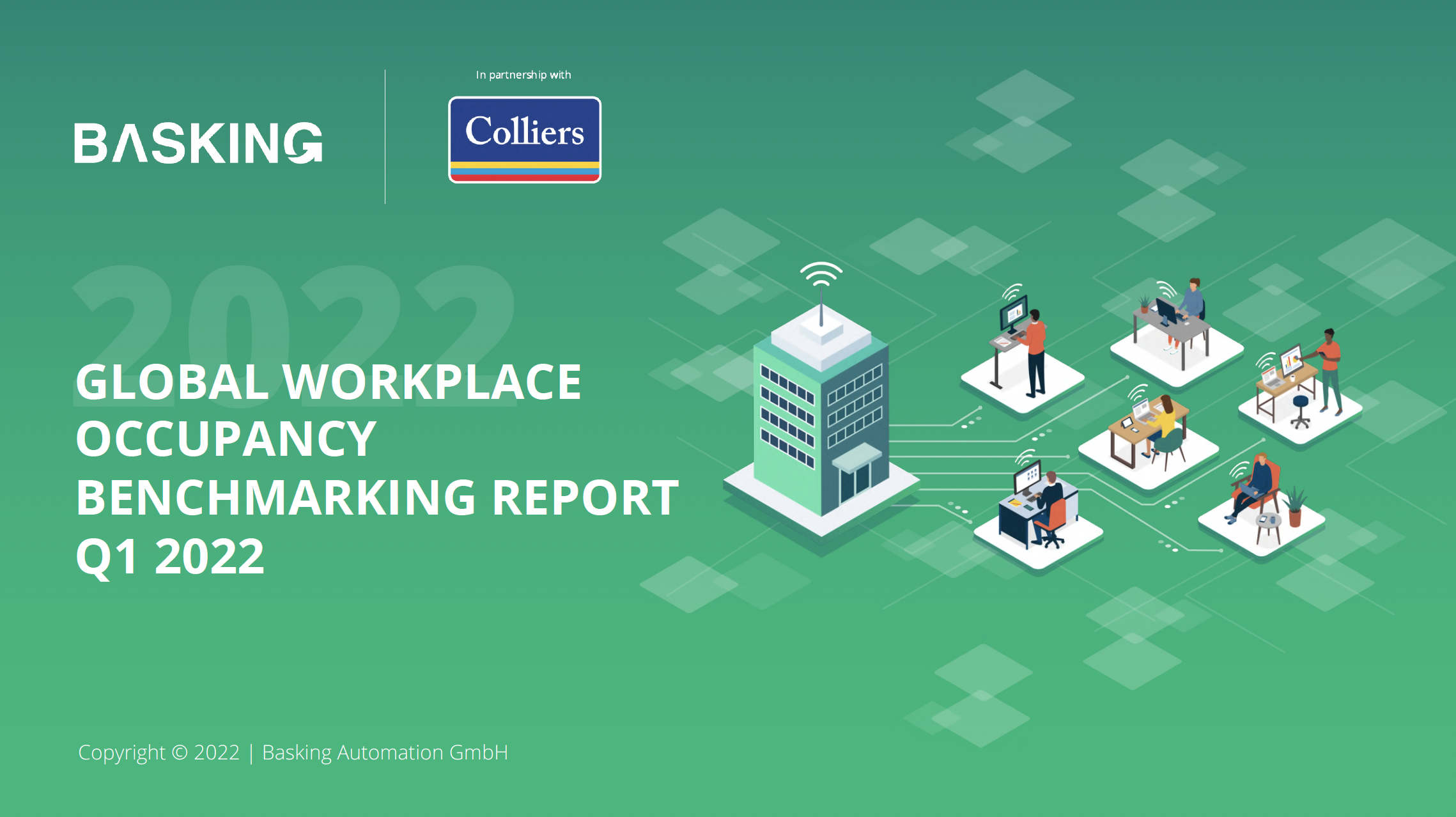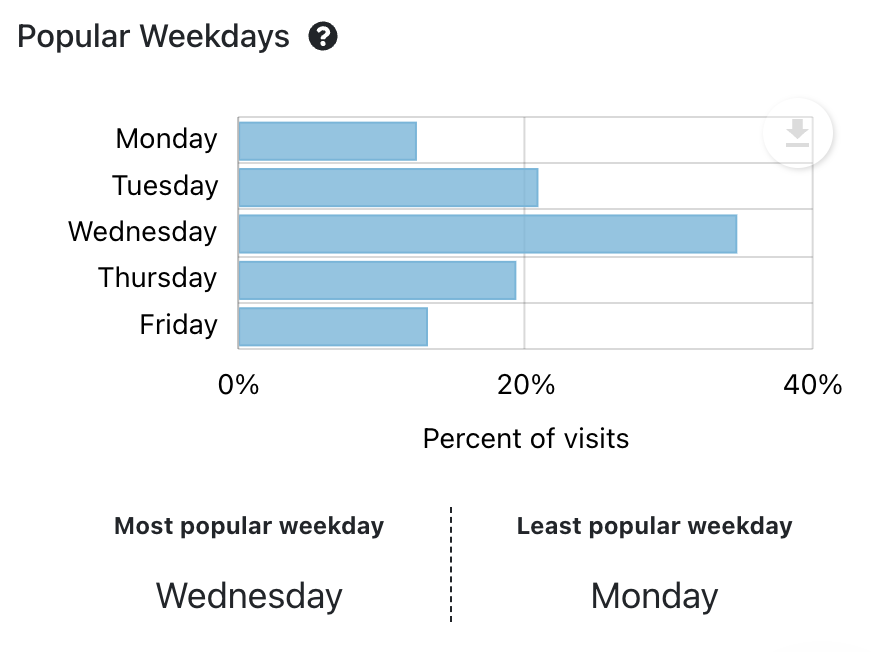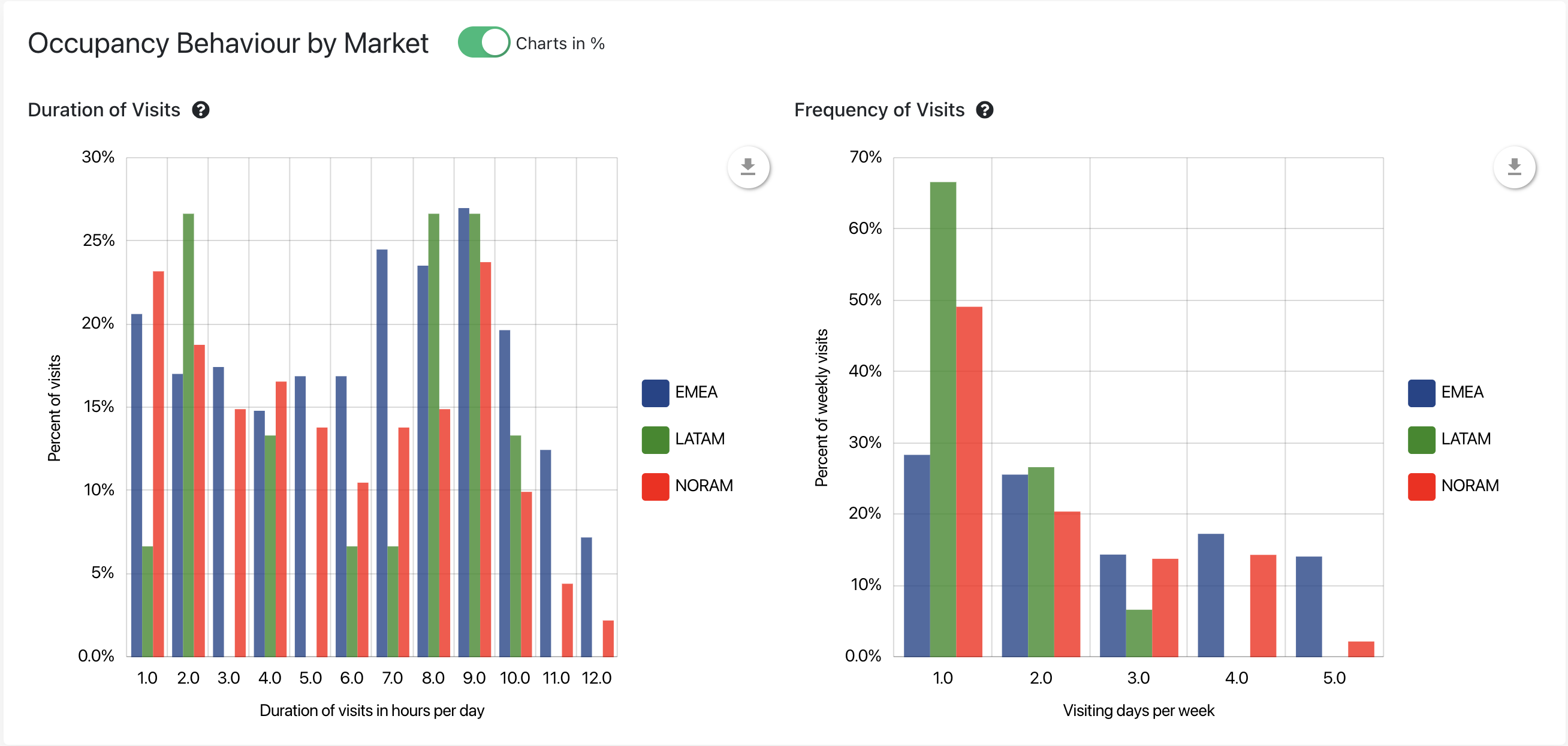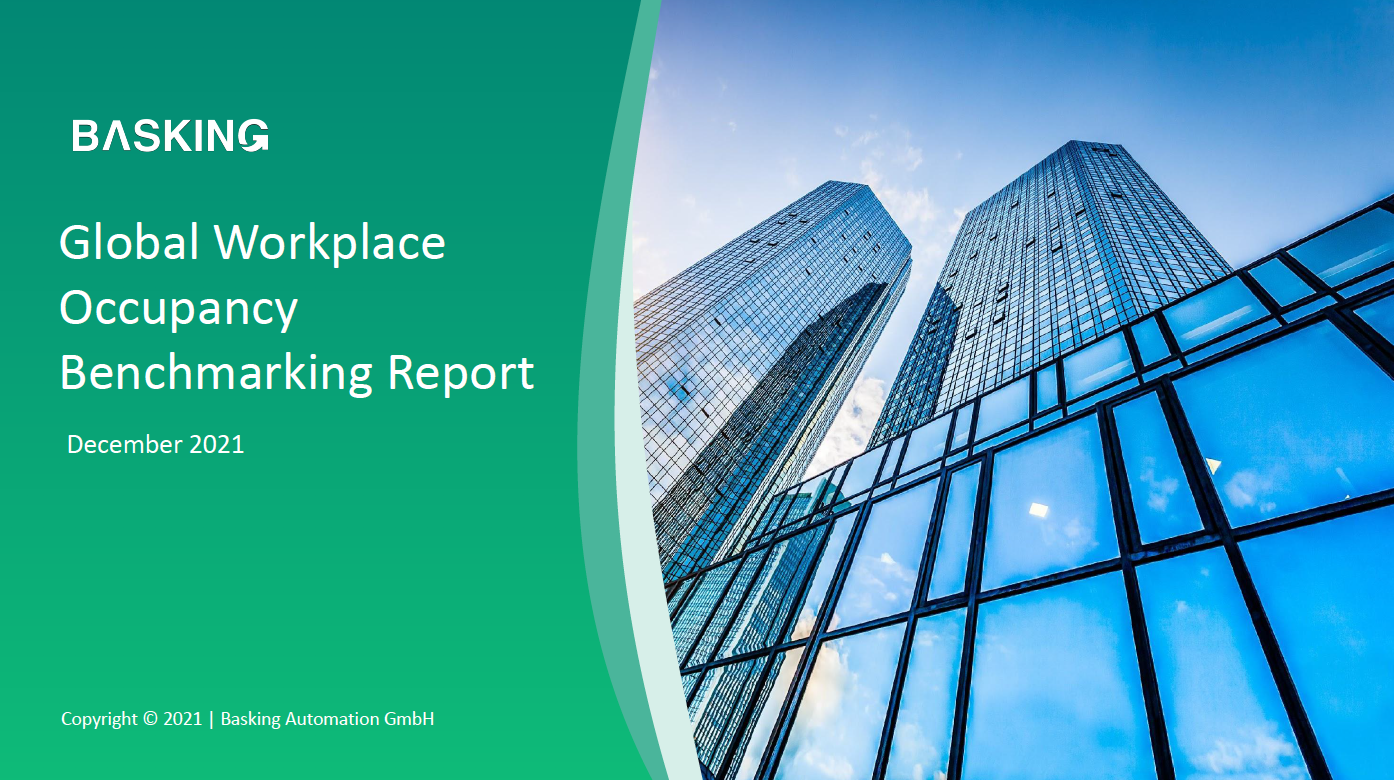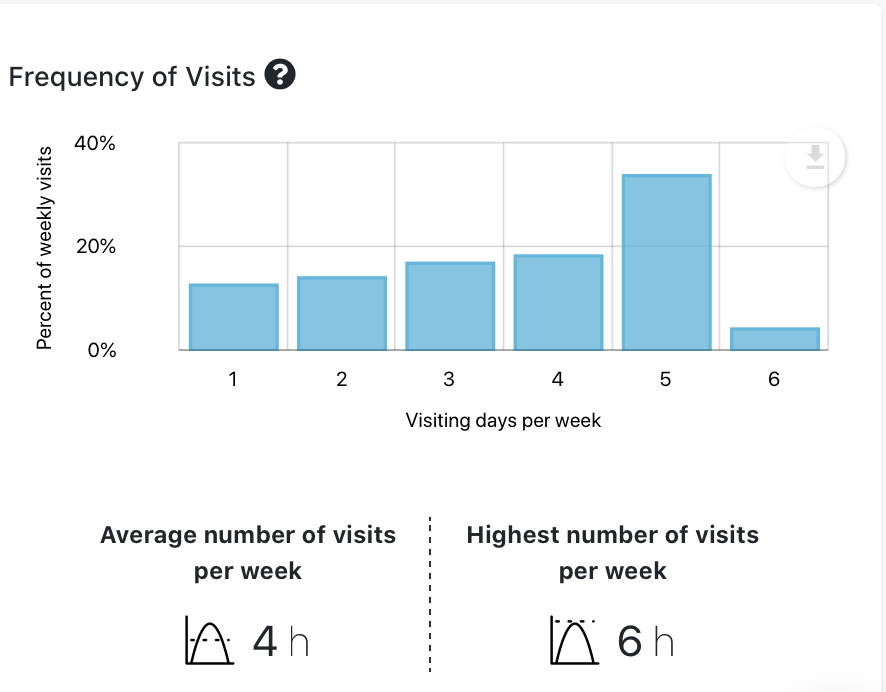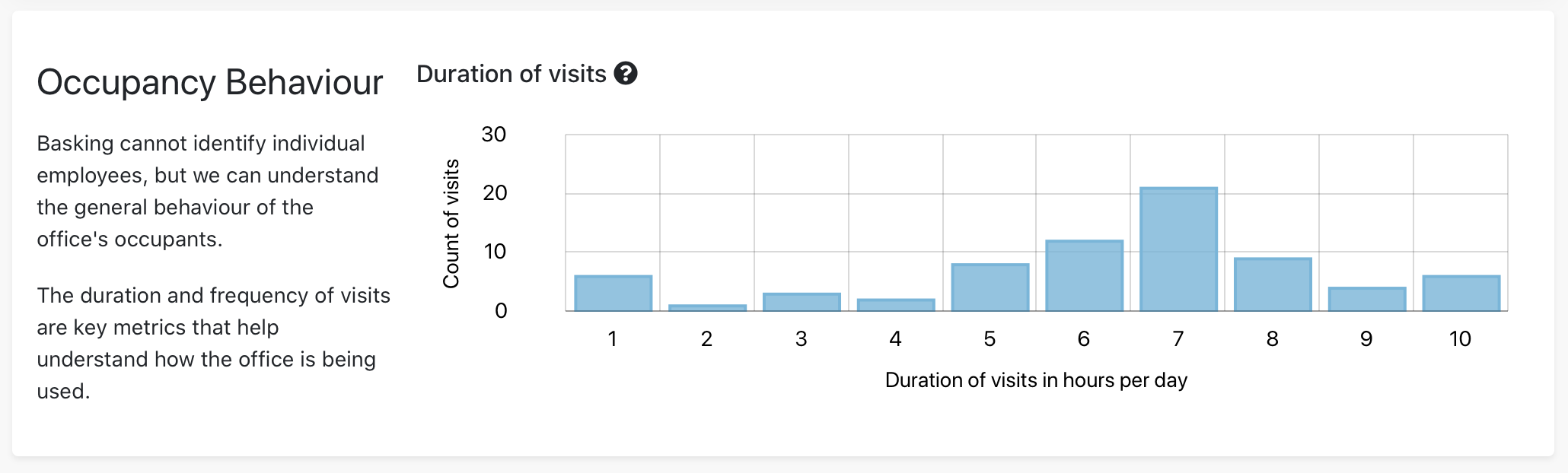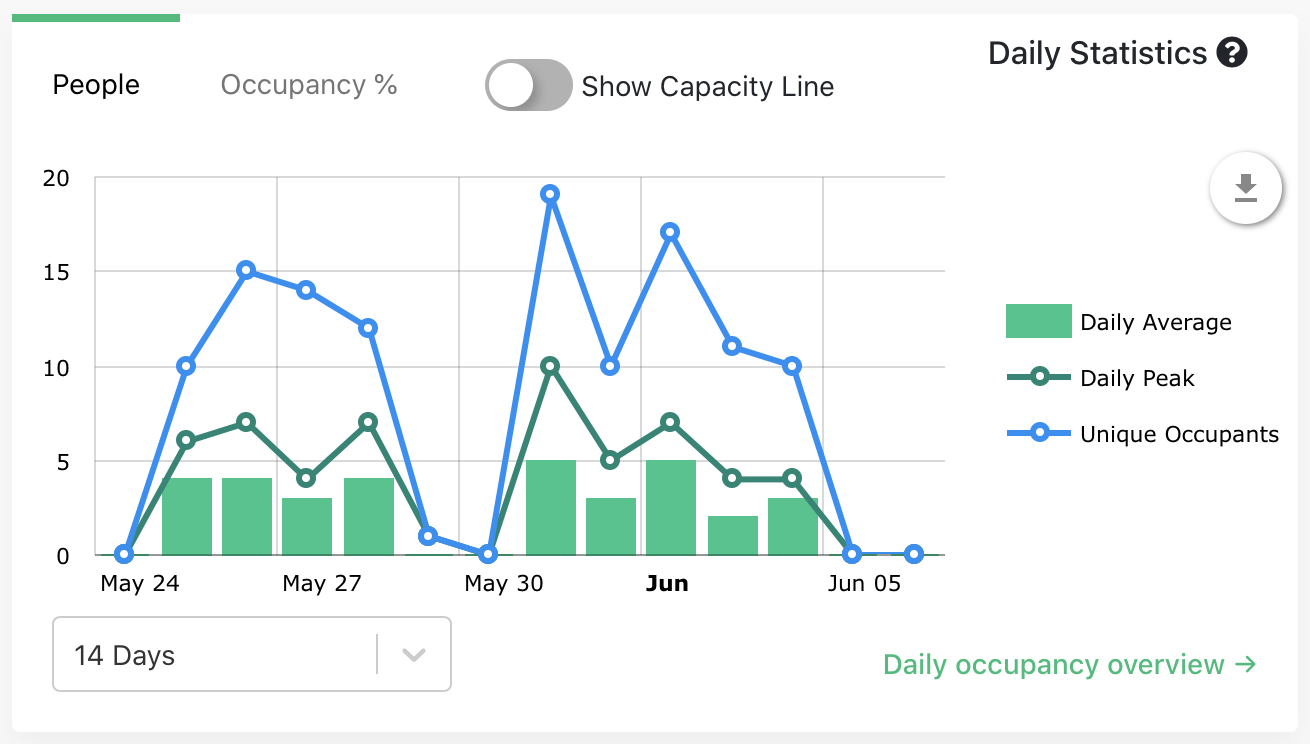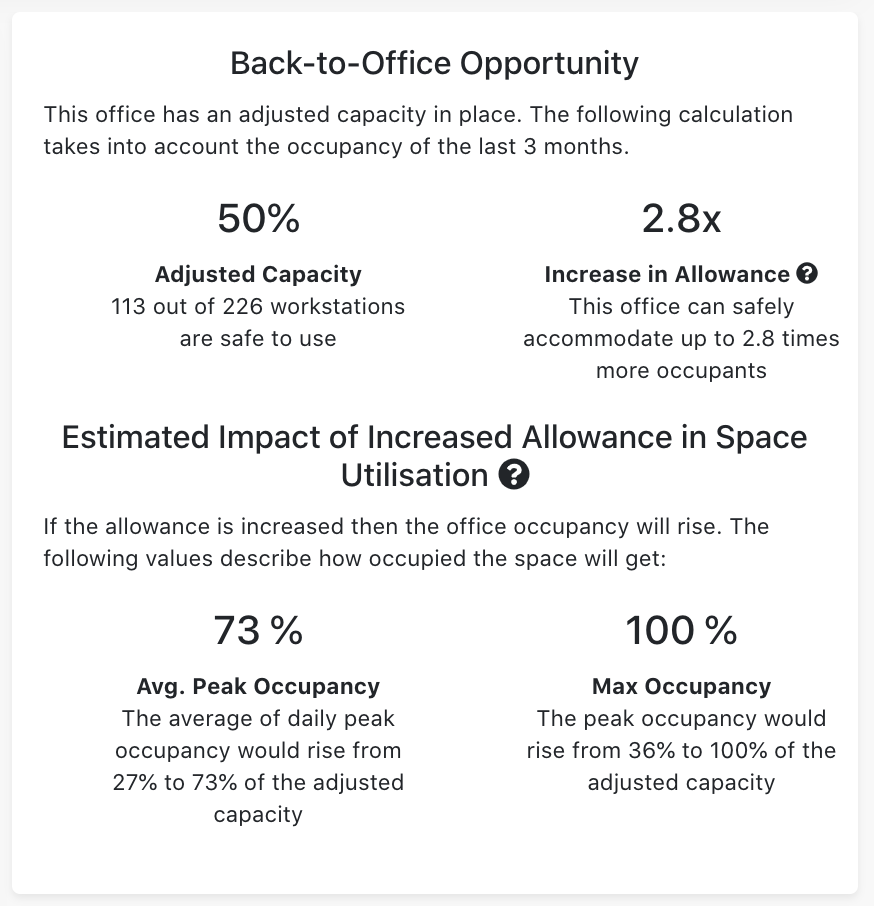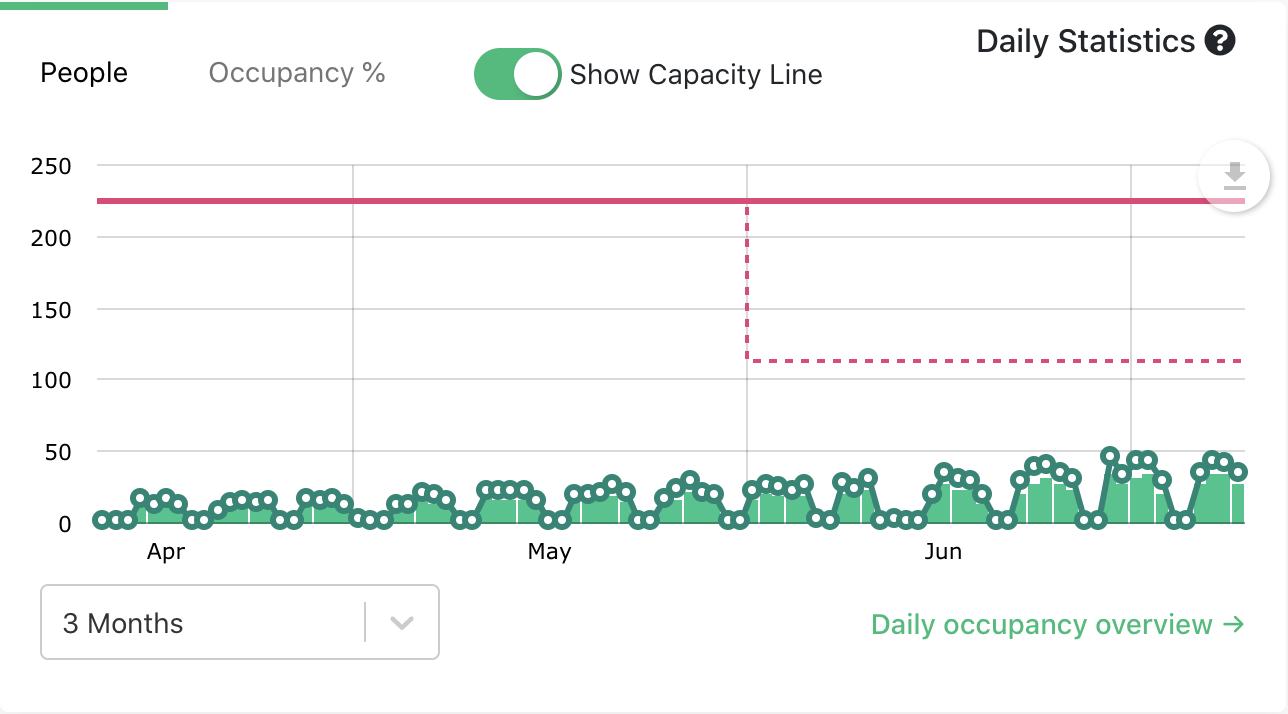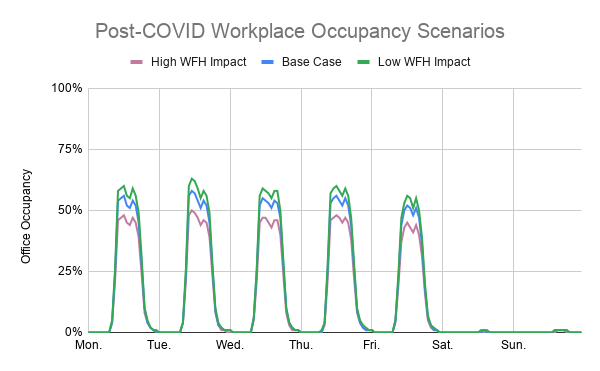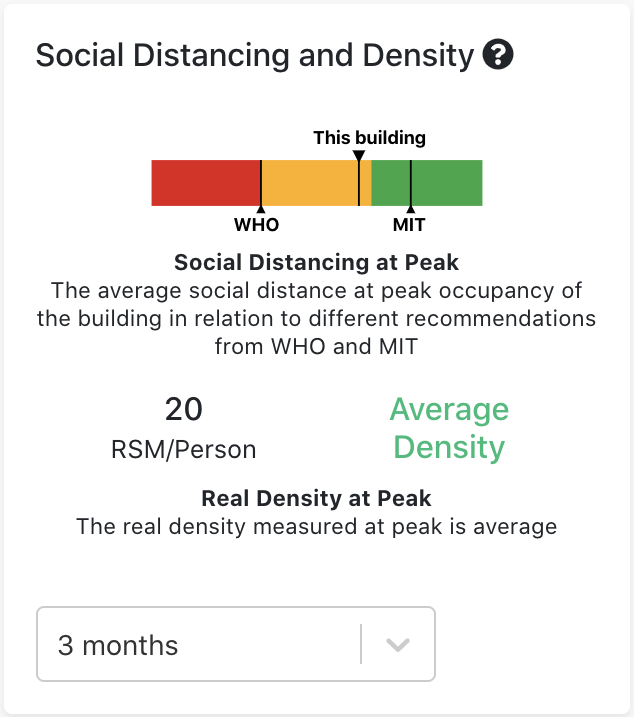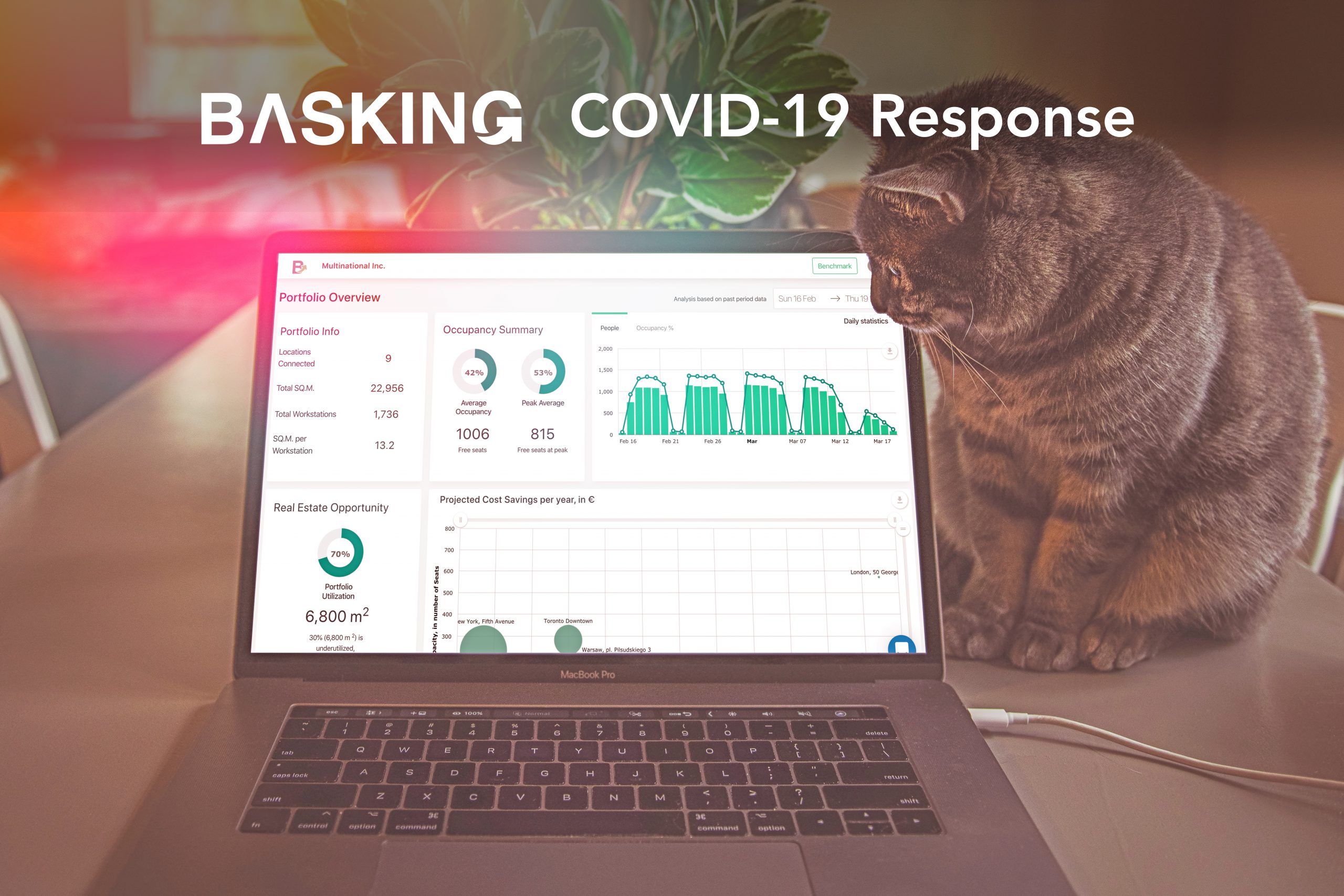Normalization of Occupancy
Different roles have different needs. An important part of our users has a strategic focus. Their decisions are long-term and therefore tend to include all available information into their decision process. By adding new services for the COVID-19 pandemic, we have are addressing a more operational need. Today we are launching a new user setting called Normalization of Occupancy. It allows every user to customize our application for their specific need.
Occupancy normalization is required to calculate the occupancy rate in percentage. There are 2 options:
Option 1:
Total Capacity
Best for long-term strategic decisions.
If Total Capacity is selected, then a 100% occupancy rate means 100% of the total capacity in workstations is occupied.
By selecting this option you will also see the adjusted capacity metrics.
Option 2:
Adjusted Capacity
Best for short term back-to-office focus.
Select Adjusted Capacity if the occupancy should be normalized in relation to the adjusted capacity. With this option, 100% occupancy means 100% of the adjusted capacity and thus less than the total capacity.
The total capacity of the office will be hidden from the dashboard if this option is selected.
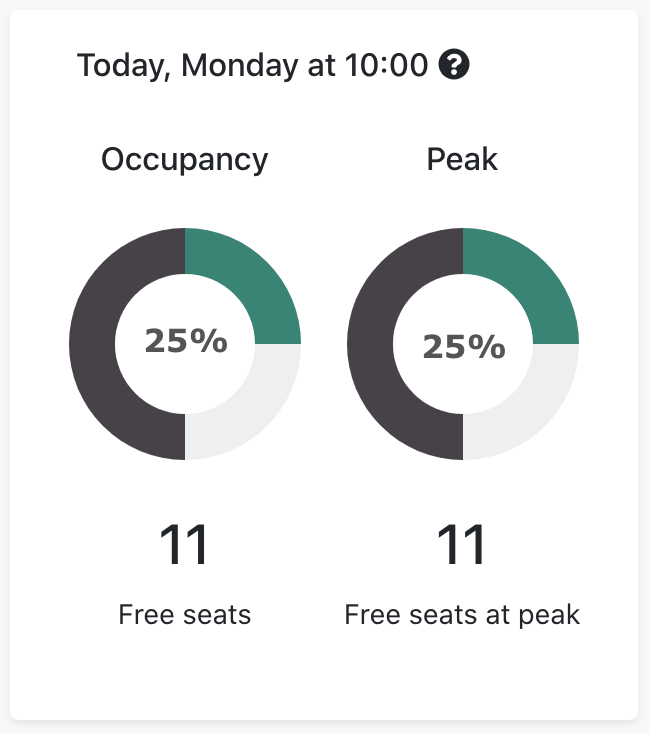
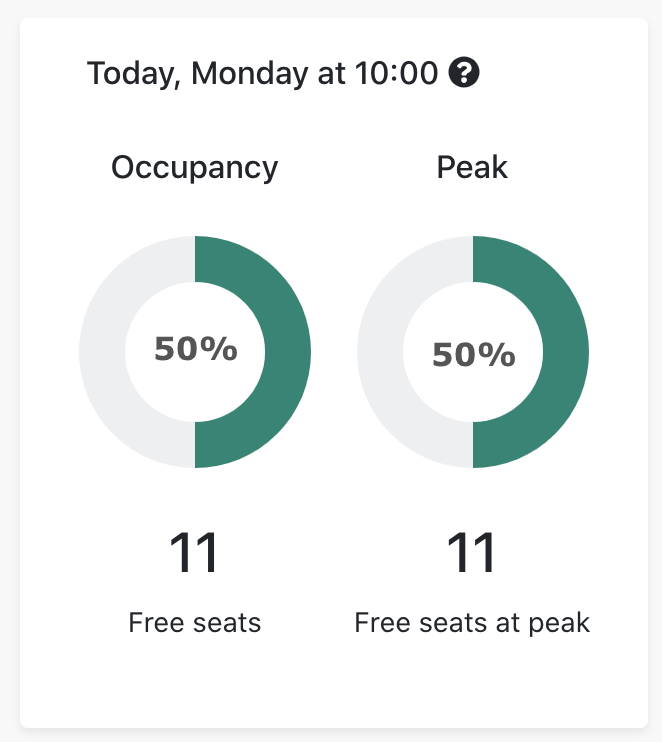
By choosing the normalization to Adjusted Capacity, you will lose the focus of the total capacity. In this case, 50% occupancy means you have half of the capacity available, taking into account current occupancy restrictions.
What will be normalized with this setting?
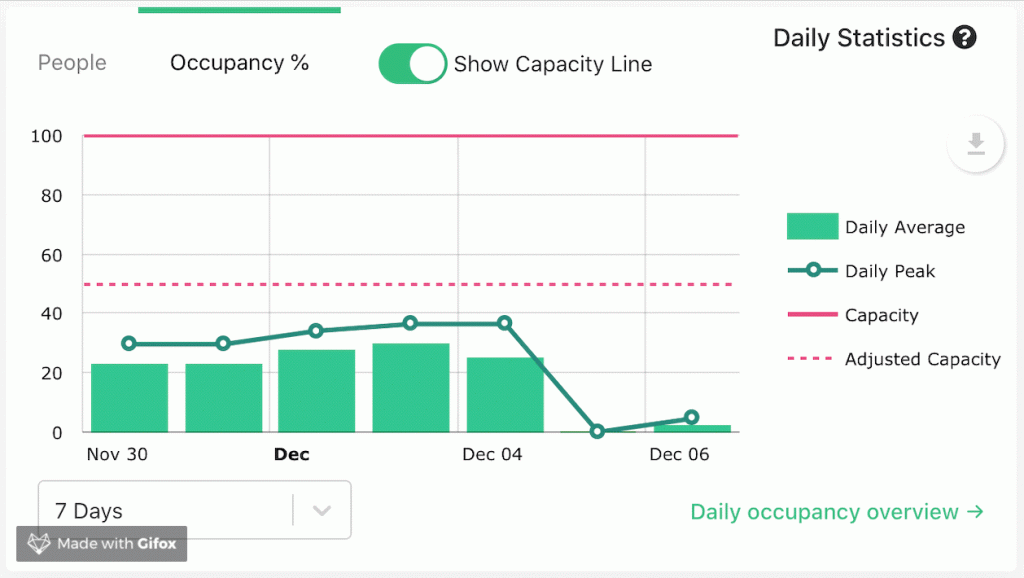
The following sections of the application will be impacted by adjusting the normalization setting:
- Portfolio Level
- Office Level
- Floor Level
- Area Level
- Weekly occupancy email
Where to find the new Occupancy Normalization setting?
The Normalization of Capacity setting be found in the user settings under https://app.basking.io/user/settings. Changing this won’t have any impact on other users of your organization, so feel free to experiment around and see which setting serves you best.